An Illustrated Guide To Posting Pictures On The Forum
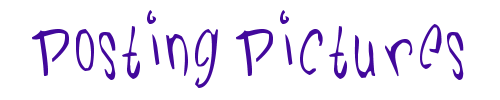
OK, you've managed to save some great pics from a site thats no longer on the net or you've taken some smashing photos with your digicam and you feel the need to chare them with the world on your favourite forum...
Posting images on VZi and other 'BB Code' forums is pretty straightforward as long as you can meet two goals:
a: the image you want to display needs to be on the internet somewhere
b: the site the image is on must allow 'remote linking'
A quick explanation of the points above ... (a) is needed as we, the general public, cannot (luckily for you) see files located on your personal computer, therefore they need to be hosted on a website so that we can all enjoy them. (b) is more of a limitation on most 'free webspace' providers. Potentially, posting an image on a popular forum can generate thousands of 'hits', if we, the general public, are just looking at that image and not the webpage it should reside on, then the hosting company are theoretically being done out of potential advertising viewing. SO, most free hosts 'disable remote linking' and thus pics on those sites will not work on forums. Notable examples are Tripod and GeoCities. MSN groups can be tweaked to allow image posting but is not worth the effort when there are easier ways.
Step up PhotoBucket .... they run a free picture hosting service that allows remote linking on forums, eBay, whatever and it's also easy to setup...
Step One:
If you haven't already, you'll need to create an account on photobucket.
Step Two:
Log in
Step Three:
Your images should be displayed
Step Four:
Click an image to bring up the fourm tools
Step Five:
The bit you need for posting on Volkszone is the [img] line:
Click the line and it will briefly show as 'copied' :
Your computer is now ready to post the image on Volkszone
Step Six:
Go to the thread you want to post the image in
You then need to 'paste' the link you copied earlier. The easiest way is to press CTRL and V at the same time. Or you can right click the mouse in the text box to bring up a menu and select 'paste' from there, or depending on which browser you use, you can click 'edit' in the toolbar and select paste from there. Either way, you should see the link pasted in:
You will see that it already has the [img] 'tags' around the picture link, so no editing is needed here. Next step is to finish off typing your message, then click 'Preview Post' - this will let you check that the picture shows correctly - if nothing appears, then you may have done something incorrectly, go back a few steps and check ... the preview window should look like this:
If the picture shows properly, go ahead and hit 'Submit' to post the message, thats it :)
For posting images not hosted on photobucket, have a look at the Main Page
|



